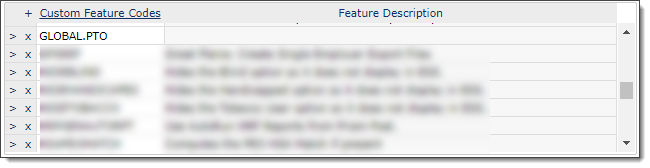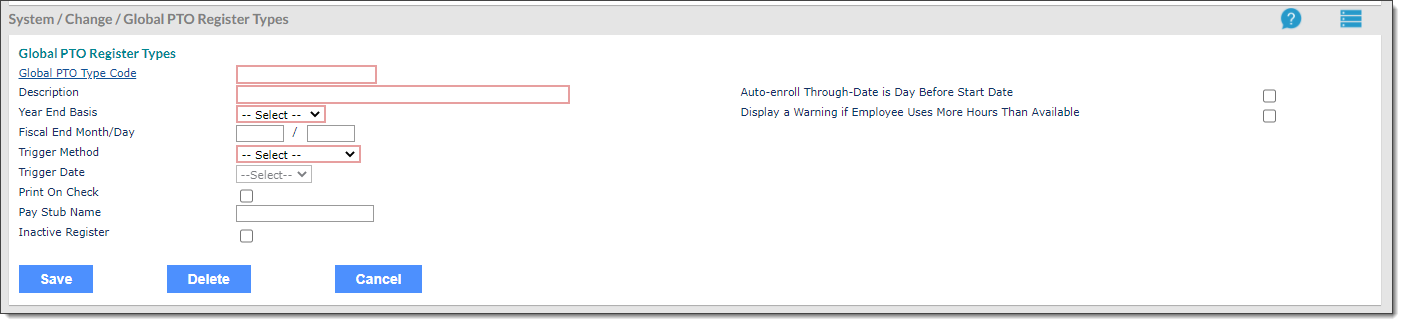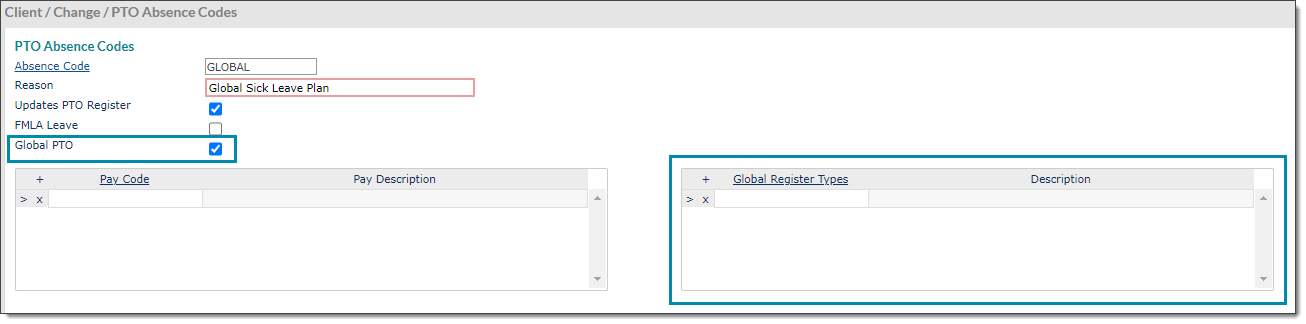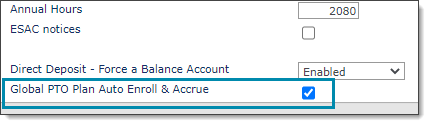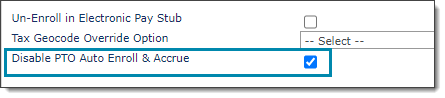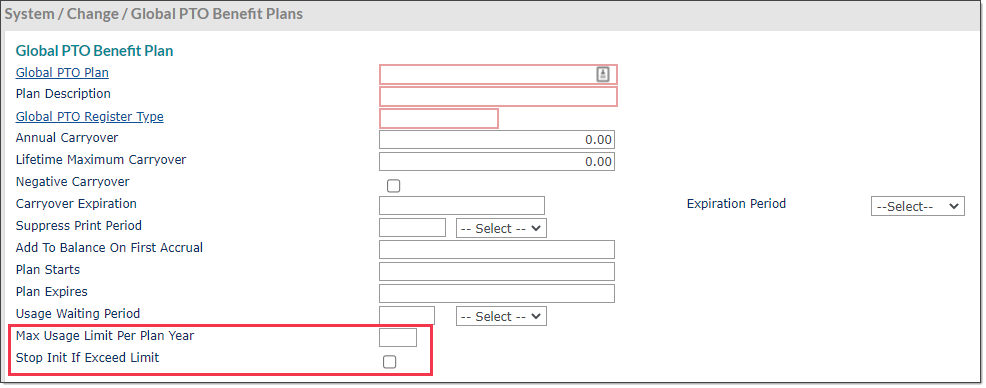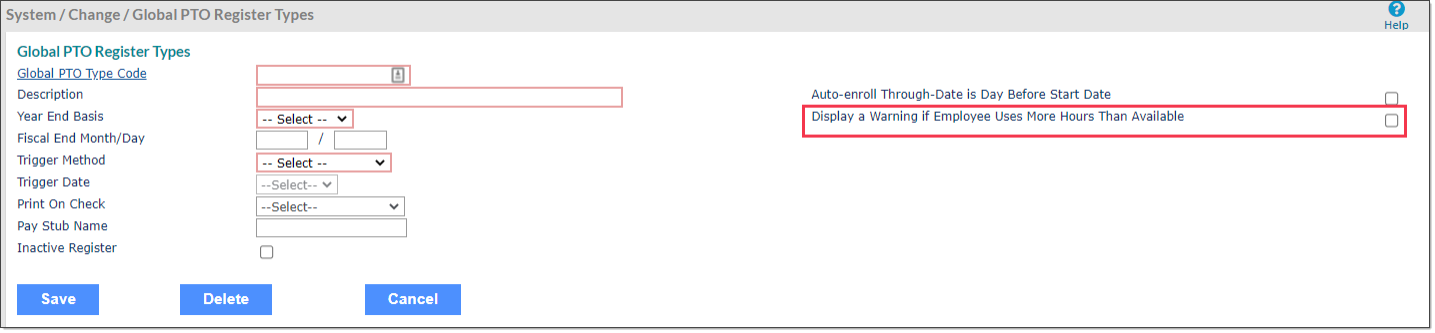Setting Up Global PTO Plans
You can use PrismHR to set up PTO plans on the system level and automatically assign those plans to employees based on work location.
Background
As described in the PTO User Guide, the PrismHR PTO features originally applied only to clients. This presented difficulties for organizations that needed to track paid time off for employees who regularly change location — such as those in the staffing industry.
In response to this challenge, PrismHR introduced support for Global PTO plans that can track the accrual of employee paid time based on the employee's worksite location.
These new features enable you to set up discrete Global PTO plans and assign those to a state or even a specific GeoCode range. This setup structure provides significant flexibility in defining how and when employee paid time off accrues.
Activating Global PTO Features
Note: Refresh your browser to see the changes from this feature code.
If you want to enable the new global PTO features, you must first apply the associated feature code.
To activate global PTO features:
|
1.
|
Click Back Office and select System|Change > System Parameters. |
|
2.
|
In the upper right corner of the form, in the Custom Feature Codes table, create a new row. |
|
3.
|
Enter GLOBAL.PTO in this new row (be sure to include the period between GLOBAL and PTO). |
|
5.
|
Refresh your browser and then log in again, if necessary. The Global PTO forms and fields are now accessible. |
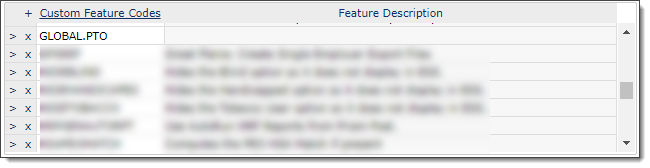
About the Features
With these features enabled:
|
•
|
You can establish system-level PTO codes and plans, and then assign those at the state and local levels using new fields on the State Rules form. |
|
•
|
Next time you run a payroll, PrismHR will detect any employees who work within the specified state and GeoCode ranges. The system will automatically perform the PTO accrual calculations associated with the specific PTO plans assigned to those locations. Those calculated accruals will be stored in a separate database record created for this purpose. |
|
•
|
To fine-tune the global PTO auto-enrollment and hour accrual, you can use client-level opt-in settings and employee-level opt-out settings (described below). |
|
•
|
If you want to review PTO accruals to ensure that they are set up accurately, you can use a new view option on the Employee PTO Register Inquiry form. |
|
•
|
New in June 2022: For staffing customers, we now support global PTO plans for federal contractors. The FG state code provides a grid for Global PTO plans but not GeoCodes, as they are not necessary. If an employee PLACEMENT record indicates that they are a federal contractor, the auto-enrollment and accrual logic will assign them a PTO plan associated with FG. |
|
•
|
New in June 2022: The PTO "auto-enroll and accrue" logic also takes effect whenever you perform a global PTO data import using the PTO Register Import form. |
|
•
|
New in June 2022: A new payroll report is available. This report displays a list of employees who were auto-enrolled in global PTO plans within the current payroll batch. You can run this report during payroll processing or separately. See Reviewing Global PTO Auto-Enrollments for a Payroll Batch. |
|
•
|
New in June 2022: Several options are now available for printing Global PTO register data on employee checks. Instead of a binary yes/no option, you can select Always, Never (default), or If Used/Accrued Only for any global PTO register. |
|
•
|
New in March 2024: Leave requests made in the Employee Portal that the system pulls into timesheets using the red dot can be accepted there. |
|
•
|
New in September 2024: Previously, all Global PTO functionality for the following forms were hidden unless the custom feature code GLOBAL.PTO was enabled. All Global PTO functionality are now available on the following forms without using the custom feature code GLOBAL.PTO. |
|
•
|
System / Change / Global PTO Benefit Plans |
|
•
|
System / Change / Global PTO Register Types |
|
•
|
PTO Reporting / Reporting / Global PTO Auto Enrollment Report |
|
•
|
System / Change / State Rules (Global PTO Plans) |
|
•
|
Client / Change / Client Other (Enable Global PTO) |
|
•
|
PTO Plan Setup and Enrollment / Plan Setup / PTO Absence Codes (Global PTO Checkbox) |
Note: The custom feature code is still required to calculate Global PTO accruals. This requirement will be removed in an upcoming release.
Creating Global PTO Register Types
Use the Global PTO Register Types form to set up PTO register types for plans that are not client-specific. For more detailed documentation, see Setting Up Global PTO Register Types.
PTO registers track the usable hours of PTO that employees accrue over the course of the year. The events the trigger PTO accrual, and the strict definition of "year", are defined on this form.
After setting up these rules, you can assign these codes using a specialized Register Types table on the PTO Absence Codes form. See Reviewing Accrual Histories.
To set up a global PTO register type:
|
1.
|
Go to Back Office > System|Change > Global PTO Register Types. |
|
2.
|
Enter or select a Global PTO Type Code. |
|
3.
|
Enter a Description of the global PTO register type. |
|
4.
|
Select the Year End Basis – the means by which the system measures the end of a year (Anniversary or Fiscal). |
If you selected Fiscal, specify a Fiscal End Month and Day.
|
5.
|
In the Trigger Method field, select Pay Period Accrual. |
|
6.
|
Set the other optional parameters, as needed. You can find descriptions of these fields in the online help for either the Global PTO Register Types form or the client-level PTO Register Types form. |
Both forms use the same logic for these fields. See Reviewing Accrual Histories.
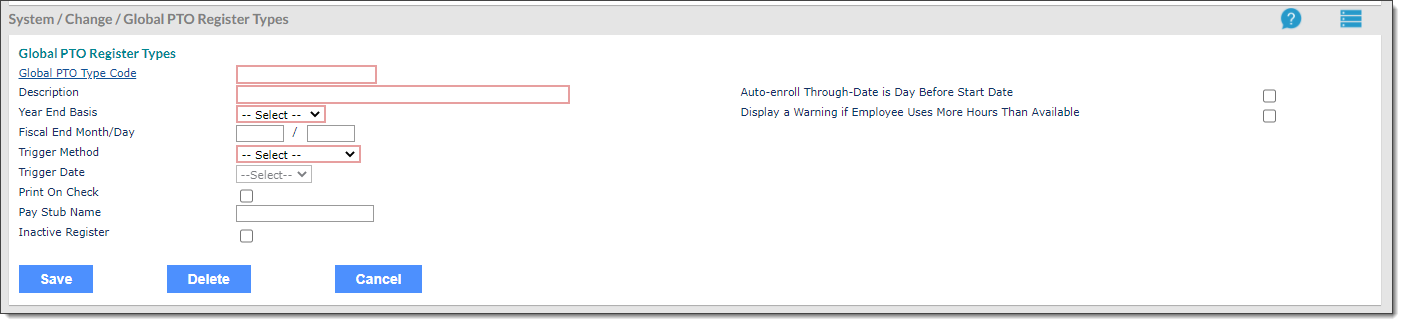
Creating Global Absence Codes
In PrismHR, client-defined PTO absence codes track the accumulation of PTO hours defined under a particular category.
PTO absence codes are associated with both pay codes (Back Office > System > Change > Pay Codes) and PTO register types (Client > Change > PTO Register Types).
To create a global PTO absence code:
|
1.
|
Go to Client > Change > PTO Absence Codes. |
|
2.
|
Enter an Absence Code identifier and a Reason. |
|
3.
|
Enable the Updates PTO Register option. |
|
4.
|
Select Global PTO. The Register Types table on the right-hand side of the form is replaced by a Global Register Types table. |
|
5.
|
Assign the appropriate Pay Codes and Global Register Types in those tables. |
|
6.
|
Fill out the Leave Request Processing section as desired. |
For details about these fields, see Creating PTO Absence Codes
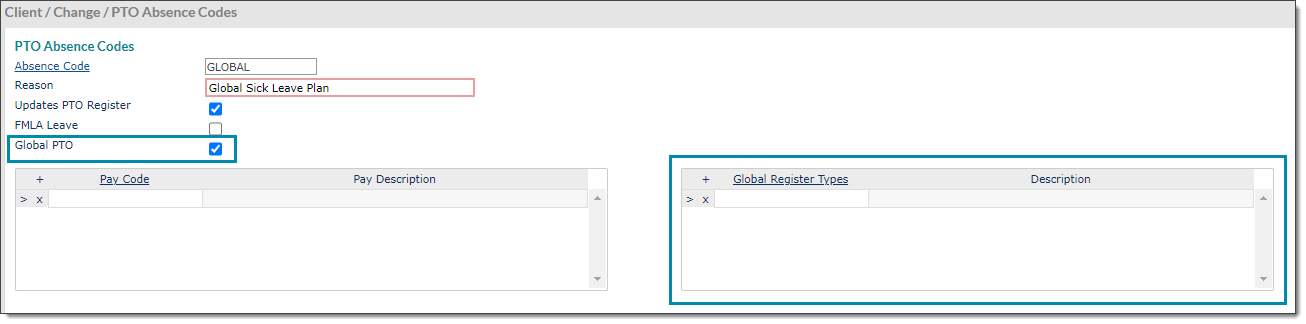
Creating Global PTO Benefit Plans
Use the Global PTO Benefit Plans form to set up and maintain the hour carryover and accrual rules related to system-level PTO plans. For more details, see Maintaining Global PTO Benefit Plans.
Note: In contrast to the client-level PTO Benefit Plans form, there is no Calculation Basis option. Global PTO plans are designed to automatically use the "Flat Amount By Hours Worked" calculation basis.
To configure a global PTO benefit plan:
|
1.
|
Go to Back Office > System|Change > Global PTO Benefit Plans. |
|
2.
|
Enter or select a Global PTO Benefit Plan ID. Use the Copy from another plan option if you want to use an existing plan as your template. |
|
3.
|
Enter a brief Plan Description. |
|
4.
|
Specify the Global PTO Register Type, configured above, that you will use to track accumulations and PTO usage under this benefit plan. |
|
5.
|
Fill out the remaining fields as needed. For details about these fields, review the online help documentation for Maintaining Global PTO Benefit Plans. |
Opt-ins and Opt-outs
Opting Clients into Auto-enrollment and Accrual
You can use a setting on the Client Details form to enable global PTO plans for that client. On the Client Details > Other tab, select Global PTO Plan Auto Enroll & Accrue.
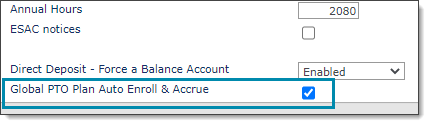
Opting Employees out of Auto-enrollment and Accrual
You can use a setting on the Employee Details form to opt employees out of global PTO plan calculations. On the Employee Details > Other tab, select Disable PTO Auto Enroll & Accrue.
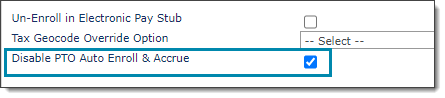
Assigning PTO Plans on the State and Local Level
Note: You cannot set up GeoCode ranges for plans assigned to the FG state code (Federal Government — use this code for the PTO plans of employees who are federal contractors).
On the System > Change > State Rules form, you can use the Global PTO panel to specify the PTO plans to offer on both the state and local level.
|
•
|
In the State Plan Id panel, enter the IDs of any global PTO plans you want to offer to employees who work in that state. |
|
•
|
Use the other panel to offer local PTO plans to employees who work within certain GeoCode ranges. You can use this to refine PTO accrual down to worksite locations within a specific locality. |
Enter the Starting GeoCode and Ending GeoCode to specify the range. Then, enter a Local Plan Id that you want to offer within that range.
Note: Currently, local PTO benefit plans accrue hours in addition to those of the state-level PTO plans.

Deduction Logic
PrismHR uses the following process to select PTO registers for time off deductions. Note that a local PTO plan is any plan assigned to a GeoCode range on the State Rules form. The specific GeoCode is determined by the worksite location associated with the PTO hour payout.

The basic PTO deduction logic takes this form:
|
1.
|
Deduct from the local PTO plan that matches the worksite location GeoCode on State Rules (if one exists). Repeat until hours run out in the register. If this occurs, move on to the next step. |
|
2.
|
Continue deducting from any other local PTO plans that match the GeoCode and are associated with the employee. If none meet these criteria, proceed to the next step. |
|
3.
|
Look for state-level global PTO registers (no GeoCode range) assigned on the State Rules form. Deduct from any qualifying state PTO plans in order. If PTO hours are still required after all these deductions, the system generates a payroll failure or warning depending on the following settings: |
|
•
|
Max Usage Limit Per Plan Year (Global PTO Benefit Plans form) |
|
•
|
Stop Init If Exceed Limit (Global PTO Benefit Plans form) |
|
•
|
Display a Warning If Employee Uses More Hours Than Available (Global PTO Register Types form) |
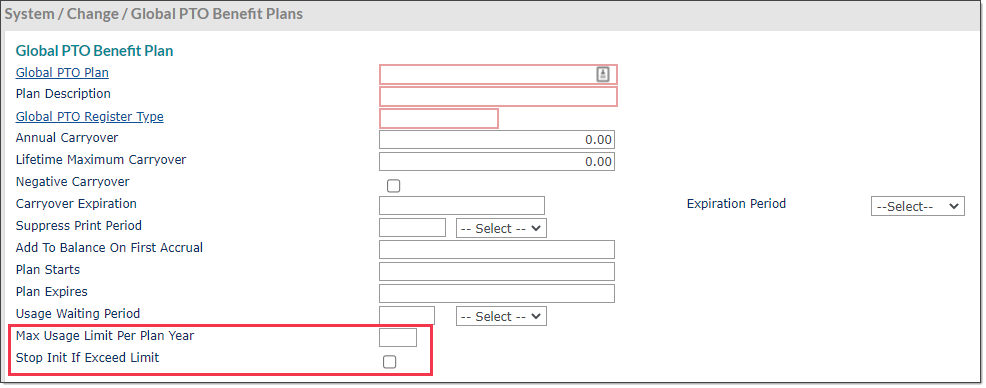
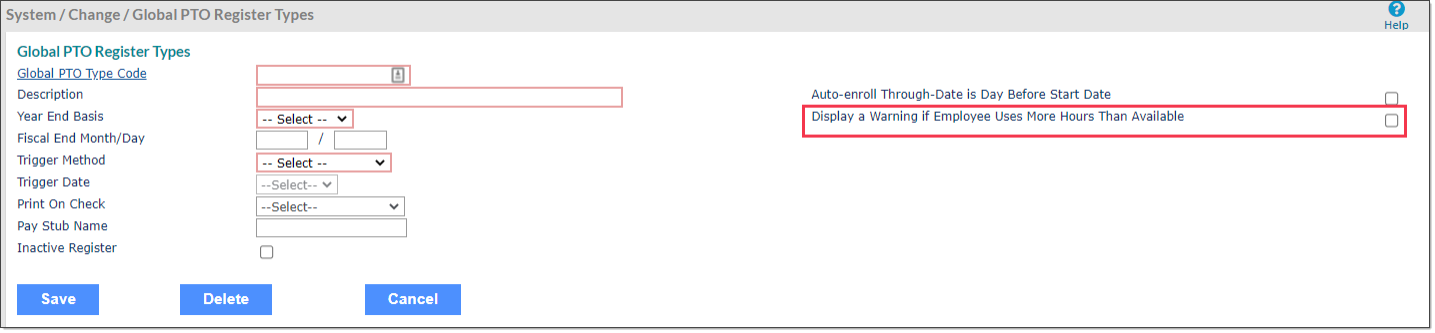
Reviewing Accrual Histories
There is a new Report View option on the HR > View > Employee PTO Register Inquiry form, called Global PTO. Select this option to review the Charge Date, Hours Worked, and Pay Rate associated with an employee's global PTO accruals, along with their associated Pay Codes and Project assignments.

Reviewing Global PTO Auto-Enrollments for a Payroll Batch
You can use a new on-demand payroll batch report to review a list of employees who were auto-enrolled in global PTO plans during batch processing. For details, see Running the Global PTO Auto Enrollment Report.
To run the Employee PTO Auto Enrollment Report:
|
1.
|
Click Work Centers and then select Work Centers|PTO > Reporting > Global PTO Auto Enrollment Report. Otherwise, select this report during payroll batch processing. |
|
2.
|
Enter the batch number in the Batch ID field. |
|
3.
|
Click Run and review the report output. |
Configuring "Print On Check" Functionality
You can adjust which global PTO register hours display on employee checks, based on register activity.
To update PTO register check printing settings:
|
1.
|
Click Back Office and then select System|Change > Global PTO Register Types. |
|
2.
|
Locate the Print On Check option. |
|
3.
|
Select one of the following. Note that --Select-- is equivalent to "Never". |
|
•
|
Always – always print employee global PTO register data on the check, no matter what |
|
•
|
Never – default option. Never print data from this register on the check. |
|
•
|
If Used/Accrued Only – only print on check if the employee used or accrued hours under this register within the payroll batch |