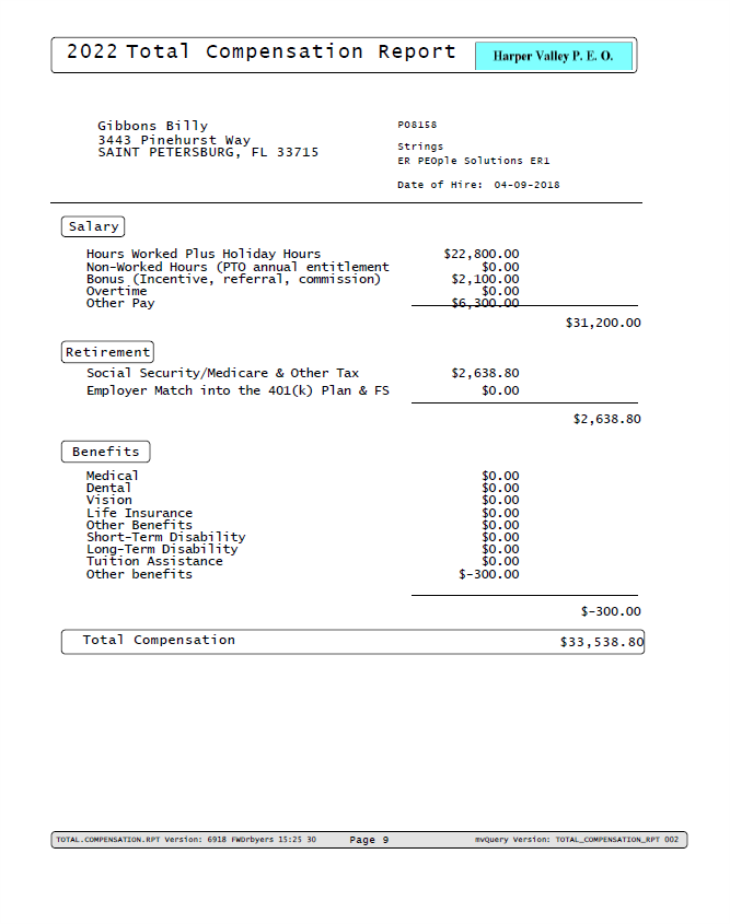Employee Total Compensation Report
Use this form to print a one page total compensation statement per employee to show pay, tax, retirement and benefit contribution made on behalf of the employee. This report may be run for a single quarter or an entire calendar year . You can view the report on screen and can also download the report in pdf or excel format. This report is configured with the Total Compensation Report Setup found under Back Office>System|Change>Total Compensation Report Setup.
Note:
| • | Worksite Managers, Worksite Trusted Advisors, and Service Providers can access the form. |
| • | Client Access Group Security and Data Entity security is enabled on this form. |
To access the form, click Reports. Under HR|Report, click Employee Total Compensation Report.
To generate the Employee Total Compensation Report:
| 1. | Complete the following: |
|
Field Name |
Description |
|---|---|
| Year | Enter the four digit year for which you want to run this report. By default the current year displays. |
|
Quarter |
Select the quarter for which you want to run this report. |
|
Skip Employees with Status |
If you want to exclude employees with a particular status from the report, enter one or more status codes here or click the Skip Employees with Status link and select them from the Select Employment Status dialog box. Leave this blank to include all employees. |
|
Skip Employees with Status |
If you want to exclude employees with a particular type from the report, enter one or more employee type codes here or click the Skip Employees with Type link and select them from the Select Employee Type Codes dialog box. Leave this blank to include all employees. |
|
Would you like to suppress negative amounts |
Check this box if you want to suppress negative amounts from this report. |
| 2. | Click Generate Report. A job progress window opens. Click Close to close the dialog box. In case of any errors, make the necessary corrections and redo the process. |
| a. | Click the Compensation Report link to generate the report on screen. Each page show one employee. |
| b. | Click the Error Report link to see the errors if any. |
| c. | Click the CSV Download link to download the report in excel. |
| 3. | Click Clear to clear this form at any time. |
| 4. | Click Close to close this form. |
Following is a sample Total Compensation Report.