Submitting a Replacement
If you want to create a Correction file, please see See Submitting a Correction
Introduction
You only need to submit a replacement when the IRS rejects a transmission or submission after it “gets through the door” to them. This process replaces the entire file.
For detailed information about replacement files, please see Section 7 of the Guide for Electronically Filing Affordable Care Act Information Returns for...Transmitters.
State Reporting
For details about support for state reporting, please see the introductory material under Creating the ACA Transmission File.
Note About File Sizes
The transmission file must be smaller than 100 MB. However, there is no consistent rule about the number of records that will cause a file to exceed 100 MB. Internal testing shows that it involves many thousands of employees. Please check the size of the output file after you create it. If it exceeds the limit, use the From Employee and To Employee fields as described below to specify a range of employees instead.
Procedure
Before you begin, ensure that you have the original receipt ID for the transmission that you need to replace. Note that the receipt ID is different from the submission ID. Make sure you use the receipt ID.
WARNING: Before running this process, ensure that there are no users accessing any 1094-C or 1095-C records in the system. If anyone is editing those records, the system will hang.
Note: Please only use the Jurat Signature PIN, Person Title Text, and Signature DT if you know precisely what should go in those fields. If you enter the wrong information, or the information is in the wrong format, the IRS will reject the submission.
To submit an ACA replacement file:
| 1. | Log in to PrismHR, select the Reports menu and navigate to HR|Report > ACA Transmission File. |
| 2. | Enter the appropriate Year. |
| 3. | In certain situations, you may need to report multiple clients as one single company. In this case, select the IDs of any additional clients you want to include in the file (See ACA Transmittal Tips & Tricks). |
| 4. | Use the From Employee and To Employee fields only if this is a large client and you need to create multiple smaller files: the IRS requires that the XML file be less than 100 MB in size. for detailed instructions. |
If the file size does not exceed 100 MB, continue.
| 5. | In the State Code field, select Federal or California depending on which transmission file you want to create. |
| 6. | Set Submission Type to Replacement. |
| 7. | Select the Replacement Type, based on the instructions from the IRS: |
| • | Replacing Transmission: replacing the entire file to resolve a transmission error. |
| • | Replacing Submission: replacing the entire file to resolve a submission error. |
| 8. | Enter the Original Receipt ID that you received from the IRS or the corresponding reporting entity. |
| 9. | Click Create File. |
If there are many hundreds or thousands of records, this can take a few minutes; the system might time out without warning you. Please contact the PrismHR Customer Support Team if you experience an issue.
Checking the Generated File
The system creates a ZIP archive containing two files: the form file and the manifest file. The manifest file includes the unique transmission ID for the client company, and the system populates that ID in the Par 1 panel of the Client 1094 record.
If you unzip the aca.zip file, you will see two XML files with similar names, as in the example below. The manifest file has the prefix Manifest_, and the other file contains the Form 1094-C and Form 1095-C information. Make sure that the files are smaller than 100 MB. If they are not, you must perform the procedure again and follow the instructions for . You can also for more information.
Note: The two files you ultimately submit must have the same time stamp (check the Date modified column in your file explorer, as shown below).
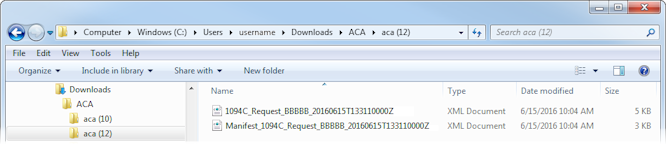
see Reviewing the ACA Transmission File XML Output for error checking suggestions. When you are satisfied with the contents of the files, you can submit them to the IRS (see AIR Transmission: Uploading the ACA Files or the appropriate state reporting entity. Remember: as soon as you receive your receipt ID from your reporting entity, enter it into the system: see Entering the IRS Receipt ID.
